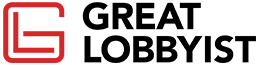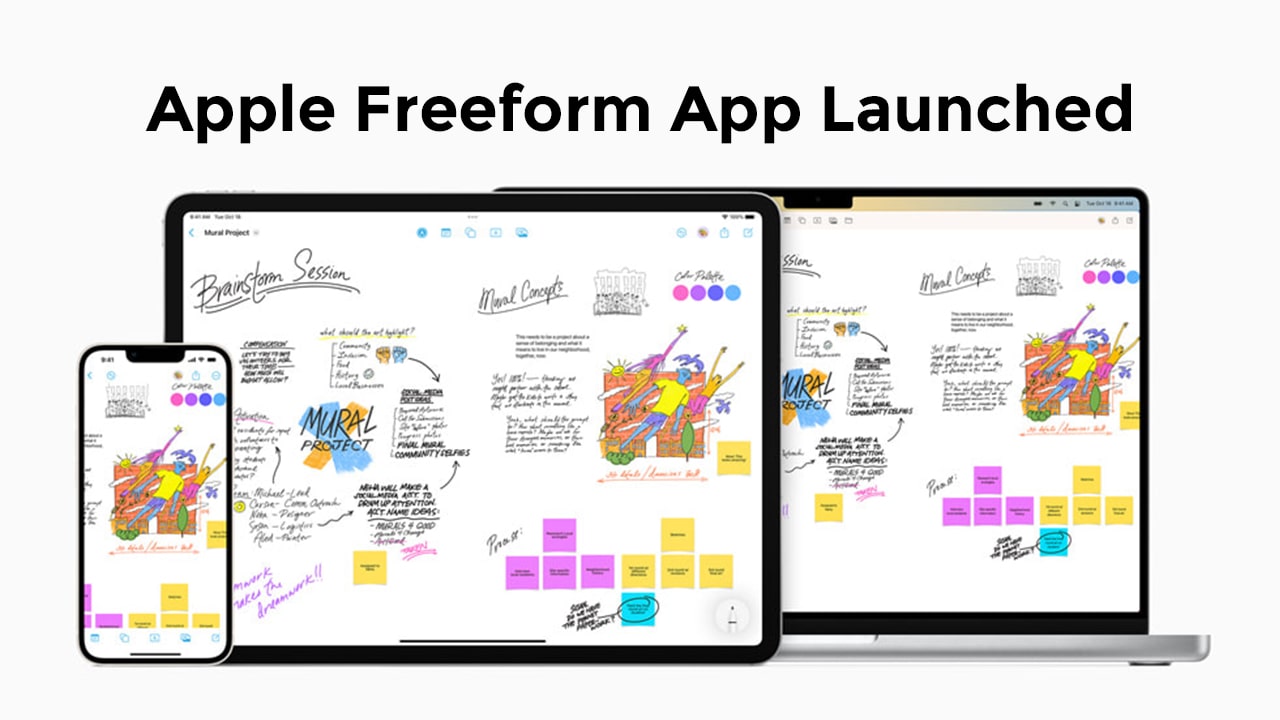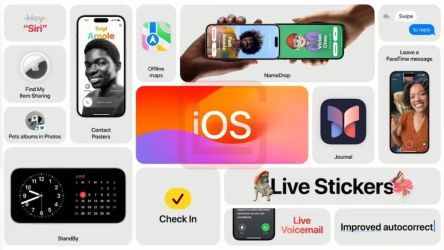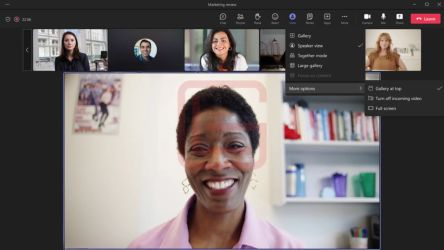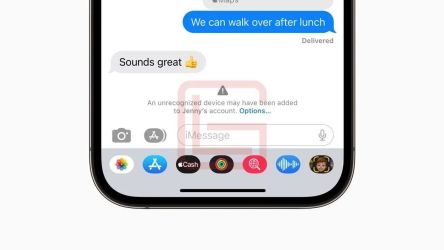Freeform
One of Apple‘s most adaptable and personalisable programs in a long time is Freeform. It immediately brought to mind a more ambitious version of Apple’s own Notes app for me. Notes can now handle a lot more than just text; you can scan documents, upload photographs, add drawings with the iPad‘s Apple Pencil, and more. Freeform fits into the same category, although being a lot less of a text-first program.
A new document presents you with an ever-growing blank canvas. There are only a few interface components at the top of the screen, most notably the five things that allow you to add material to your board. Apple Pencil, sticky notes, a collection of over 700 shapes and icons, text boxes, and a general-purpose “import” button are the main categories. These buttons allow you to import items from the Files app, your photo library, or URLs that you can paste.
Uses
How valuable Freeform is to you will likely depend on how many Apple users are in your social circle. It might catch on if your workplace primarily relies on gadgets like Macs or iPads. However, integrating a new tool into an existing workflow can be challenging, so it’s still unclear how widespread Freeform will become. Of course, it’s not only for the office; perhaps families with two iPad-using partners will find that Freeform is useful for planning holidays or other less exciting life events.
Stage Manager
The Stage Manager changes are simpler. If your iPad has an M1 or M2 chip, you can enlarge the screen rather than just mirror it by connecting an extra display. This implies that, just as on a Mac, you may run various groups of programs simultaneously on the internal screen of the iPad and the external monitor (or most other computers). By default, the external display is blank when you connect to a monitor. However, if you place your pointer there and start an app from the Dock, it will appear there.
The three-dot menu at the top of the screen allows you to click any open apps on the iPad screen and send them to the other display. But there are some limitations to how the apps are organised on your external monitor. Instead, you may configure them to a wide range of sizes, and as more apps are added to an area, they will automatically rearrange. Although you can move objects around quite freely, you can’t edit them pixel-by-pixel the way you can on a Mac.